The OXVA Xlim series of pod vape kits are sleek and reliable vape devices, but like any tech, it can run into issues. Whether it's a "No Atomiser" error or the auto draw not working, these common problems can be frustrating. But don't worry! We’ve created a step-by-step guide with accompanying videos to help you troubleshoot and resolve these issues, ensuring you get back to a smooth vaping experience in no time.
No Atomiser Error
Problem: You’re trying to take a puff, but the device shows a "No Atomiser" error, indicating it’s not detecting the coil in your tank or pod.
How to Fix:
- Check the Connection: Remove the pod and inspect the base of the tank. Ensure the connection between the coil and device is clean and secure. Dust or vape juice can interfere with this connection.
- Clean the Contacts: Use a cotton bud to gently clean the contacts at the base of the tank and the device. Make sure there’s no residue causing the issue.
- Re-seat the Pod: After cleaning, firmly reinsert the pod into the device, making sure it clicks into place.
- Check the Pod: If the issue persists, the pod might be faulty or incorrectly installed. Replace the pod with a new one.
Need more help? Check out the video guide above for a visual step-by-step solution!
Does Not Turn On
Problem: Your OXVA Xlim refuses to power on, even after multiple attempts.
How to Fix:
- Check the Battery: Ensure the device is charged. Connect it to a power source using the original charging cable and wait for a while to charge.
- Power Button: Quickly press the power button five times to see if the device turns on. It might be locked.
- Inspect the Charging Port: Check the port for dust or debris, which can prevent charging. Use a small brush or compressed air to clean it out.
- Try a Different Cable: If charging fails, try using a different cable and power source. Faulty cables can prevent the device from charging properly.
Need a visual walkthrough? Watch the video above to see how to troubleshoot this issue.
Auto Draw Does Not Work
Problem: The auto draw feature on your OXVA Xlim isn’t functioning, forcing you to press the power button to vape.
How to Fix:
- Clean the Airflow Sensor: Remove the pod and clean the sensor area with a cotton bud or compressed air to remove any blockages.
- Check for Blockages: Ensure nothing is obstructing the airflow controls, as even small blockages can affect the sensor’s function.
- Re-seat the Pod: Remove and reinsert the pod to reset the sensor and possibly restore the auto draw functionality.
- Replace the Pod: If cleaning doesn’t help, try using a different pod to see if the issue persists.
For a step-by-step visual guide, check out the video linked above!
High Temperature Warning
Problem: Your OXVA Xlim displays a "High Temperature" warning, indicating the device is overheating.
How to Fix:
- Let It Cool Down: Stop using the device and allow it to cool down. Using it while overheated could damage internal components.
- Check the Environment: Vaping in a hot environment can cause the device to overheat. Try moving to a cooler area.
- Inspect the Pod: Overheating might be due to a faulty or old pod drawing too much power. Replace the pod if necessary.
- Avoid Chain Vaping: Continuous vaping without breaks can cause the device to overheat. Try to take longer pauses between puffs.
Need more guidance? Watch the video above for a visual solution to this problem.
No Display When Vaping
Problem: When you take a puff, the display on your OXVA Xlim remains off, making it hard to know if the device is working.
How to Fix:
- Check the Screen Settings: Some devices allow the screen to stay off during use to save battery. Consult the manual to see if this applies.
- Inspect the Power Button: Ensure the power button is functioning properly. A sticky or unresponsive button might prevent the display from lighting up.
- Update the Firmware: If your device allows firmware updates, check if an update is available. Firmware issues can sometimes affect the display.
- Reboot the Device: Turn the device off and on again. This simple reset can often fix display problems.
Watch the video linked above for a visual guide on troubleshooting display issues.
Xlim Pro 2 Operation Guidelines
Getting Started: The OXVA Xlim Pro 2 is designed to be user-friendly, but knowing the basics will enhance your vaping experience.
Key Features:
- Power Button: Use this to turn the device on/off and for manual puffs if the auto draw feature isn’t working.
- Airflow Controls: Adjust airflow to customise vapour production and throat hit. Tighter airflow enhances throat hit, while looser airflow boosts vapour production.
- Pod Installation: Ensure the pod is securely in place. A loose pod can cause connection issues, leading to errors like "No Atomiser."
- Charging: Always use the original charging cable and an appropriate power source. Avoid low-quality cables, as they can cause charging issues.
Tips for Longevity:
- Regular Cleaning: Keep the device clean, especially the connection points, to avoid connection issues and performance problems.
- Proper Storage: Store your device in a cool, dry place. Avoid extreme temperatures or moisture, as these can damage internal components.
- Coil Maintenance: Regularly replace the pod to avoid burnt tastes and maintain optimal vapour production.
How To Use The OXVA Xlim Pro 2
- Press the once to light up the screen.
- One long press will display the button options.
- Press the button twice to change the animation from 3 style, one of them being no display while vaping.
- Press the button three times to adjust the wattage, which will go up to 30 watts and round-robin back down to 5 watts based on your pod.
- Press the fire button 5 times to turn on and off the device.
- Press the fire button 7 times to reset the puff counter.
If you want to know all about the Oxva Xlim Pro 2, watch Andrew's review on our YouTube channel.
With this guide and the accompanying videos, you should be able to resolve most issues with your OXVA Xlim and keep your vaping experience smooth and enjoyable. If problems persist, consider consulting the manufacturer, or you can email us.
Your OXVA Xlim is a dependable device, but like any piece of technology, it needs a little care and attention to perform at it's best. By following these troubleshooting steps, you'll ensure a longer life for your vape and a better experience overall. Happy vaping!
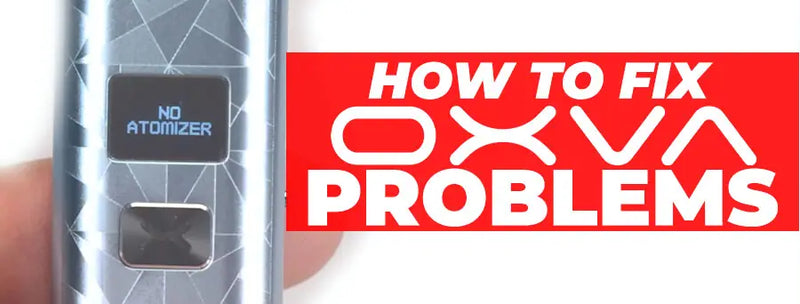
13 comments
Martin
Not even had it 2 weeks, it’s died and won’t charge at all.
Dionne
Hadn’t used for two days, went to vape, kept saying no pod detected and it switched its self off. Put it on to charge it charged, and the percentage screen came on. But I’ve tried pushing the button 5 times and it’s not turning back on. I’ve only had it since October.
Mark
Not charging ang not turn on the screen is blinking with strifes
Kal
Making a humming sound when drawing, it’s 3 days from new and hasn’t done it before.
Jhon Gonzaga
Why does my oxva xlim wont gain a battery even i charged it?
DARREN BOWLES
after charging the green light is permanently on, but the Vape will not turn on for use.
DARREN BOWLES
after charging the green light is permanently on, but the Vape will not turn on for use.
lukas
i have a 0.8 pod and i had my wattage at 18.0 now it has changed to 13.0 and i dosent go higher than that
Maritza
Oxva slim extreme flavor.
It’s brand new and it shows the message no atomizer
Błażej
The red light is stuck on my oxva. the battery indicator isn’t moving when I’m charging. I have only had it since June. any advice will be really appreciated..
SAME PROBLEM
Mikola
I had issues about screen. The screen doesn’t work and lighting only when I’m charging. So I blew the inside cartridge and it’s work for me.
Vivienne
The red light is stuck on my oxva. the battery indicator isn’t moving when I’m charging. I have only had it since June. any advice will be really appreciated
Vivienne
The red light is stuck on my oxva. the battery indicator isn’t moving when I’m charging. I have only had it since June. any advice will be really appreciated